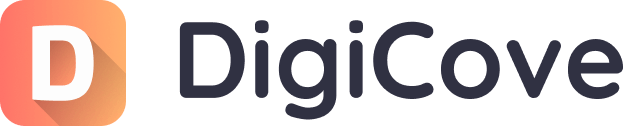How Do I Type The Euro Symbol On A Mac Keyboard?
The euro symbol on a Mac keyboard can be typed using specific key combinations, which might vary depending on your keyboard layout, but euro2.net has all the answers. This article explores these methods and provides information to help you manage currency symbols and exchange rates effectively. You’ll also discover how euro2.net offers tools to stay updated on Euro exchange rates in the US.
1. How Can I Type The Euro Symbol (€) On My Mac Keyboard?
The euro symbol (€) can be typed on a Mac keyboard using specific key combinations that depend on the keyboard layout setting on your Mac. Here’s how to type the euro symbol using different keyboard layouts:
-
For U.S. Keyboard Layout: The primary method is to press Option + Shift + 2. This combination directly inputs the euro symbol (€) in most applications.
-
For UK Keyboard Layout: On a UK keyboard, the euro symbol can typically be accessed using Option + 2.
To ensure you are using the correct keyboard layout, verify your system settings:
- Go to System Preferences.
- Select Keyboard.
- Click on Input Sources.
- Ensure that the correct keyboard layout (e.g., U.S. or British) is selected. Add the correct layout if it is missing, and remove any incorrect layouts to avoid confusion.
If the euro symbol doesn’t appear using these shortcuts, it may be necessary to check for conflicting keyboard shortcuts or custom settings that override the default behavior. Additionally, certain applications might have their own text input methods, so testing the shortcut in multiple apps can help identify if the issue is system-wide or specific to one application. You can always find the most current and reliable information on euro2.net to keep up to date with these helpful tips.
2. Why Does My Mac Type The Wrong Symbol When I Try To Enter The Euro Sign?
If your Mac is typing the wrong symbol when you try to enter the euro sign, the most common reason is an incorrect keyboard layout setting. Here are several reasons why this might be happening and how to correct it:
-
Incorrect Keyboard Layout: Your Mac might be set to a different keyboard layout than the one you are physically using. For instance, if you have a UK keyboard but your system is set to the U.S. layout, the key combinations for the euro symbol will differ.
To fix this:
- Go to System Preferences.
- Select Keyboard.
- Click on Input Sources.
- Ensure the correct keyboard layout is selected. If the correct layout is not listed, add it by clicking the “+” button and selecting the appropriate layout. Remove any incorrect layouts to prevent future issues.
-
Conflicting Keyboard Shortcuts: Another program or system setting may be using the same keyboard shortcut you’re trying to use for the euro symbol.
-
Software Issues or Bugs: Occasionally, software bugs can cause keyboard input to malfunction. Restarting your Mac can often resolve these temporary glitches.
-
Hardware Issues: Although less common, a hardware problem with your keyboard could cause it to send incorrect signals. You can test this by trying the keyboard on another Mac or using a different keyboard on your current Mac.
3. How Do I Change My Keyboard Layout On A Mac To Type The Euro Symbol Correctly?
To change your keyboard layout on a Mac and ensure you can type the euro symbol correctly, follow these steps:
-
Open System Preferences: Click on the Apple menu in the top-left corner of your screen and select “System Preferences.”
-
Navigate to Keyboard Settings: In System Preferences, find and click on the “Keyboard” preference pane.
-
Select Input Sources: In the Keyboard settings, click on the “Input Sources” tab. This section allows you to add, remove, and manage different keyboard layouts.
-
Add the Correct Keyboard Layout:
-
If the correct keyboard layout is not already listed, click the “+” button at the bottom of the list to add a new input source.
-
A window will appear, showing a list of available keyboard layouts. Use the search bar to quickly find the layout you need (e.g., “British” or “U.S.”).
-
Select the desired keyboard layout and click “Add.”
-
-
Remove Incorrect Keyboard Layouts: To prevent confusion and accidental switching, remove any keyboard layouts you don’t need. Select the layout in the list and click the “–” button at the bottom of the list.
-
Adjust Keyboard Menu Settings (Optional):
- Check the box that says “Show Input menu in menu bar.” This will add a small keyboard icon to your menu bar, allowing you to quickly switch between different keyboard layouts if you have more than one.
- Clicking this icon lets you select the active keyboard layout from the dropdown menu.
-
Test the Euro Symbol: After setting up the correct keyboard layout, test if you can type the euro symbol correctly. Use the appropriate key combination for your layout:
- U.S. Keyboard: Option + Shift + 2
- UK Keyboard: Option + 2
4. What Is The U.S. Keyboard Shortcut For The Euro Symbol?
The U.S. keyboard shortcut for the euro symbol (€) is Option + Shift + 2. This key combination allows you to quickly insert the euro symbol in most text fields and applications on your Mac. Here’s how to use it:
- Press and Hold the Option Key: Locate the Option key on your keyboard. It is usually located next to the Command key (⌘).
- Press and Hold the Shift Key: Find the Shift key, typically located on either side of the keyboard.
- Press the Number 2 Key: While holding down both the Option and Shift keys, press the number 2 key.
- Release the Keys: Release all three keys simultaneously. The euro symbol (€) should appear in your text.
If the euro symbol does not appear, ensure that your keyboard layout is set to U.S. in the System Preferences:
- Go to System Preferences.
- Select Keyboard.
- Click on Input Sources.
- Make sure that “U.S.” is selected as the keyboard layout.
5. How Can I Use Character Viewer On My Mac To Insert The Euro Symbol?
The Character Viewer on Mac is a utility that allows you to find and insert special characters, symbols, and even emojis into your documents and text fields. Here’s how to use the Character Viewer to insert the euro symbol:
-
Open Character Viewer: There are several ways to open the Character Viewer:
- Using the Input Menu: If you have the input menu enabled in your menu bar (the keyboard icon), click on it and select “Show Emoji & Symbols.”
- From System Preferences:
- Go to System Preferences.
- Select Keyboard.
- Check the box that says “Show Keyboard, Emoji & Symbol Viewers in menu bar.” This adds the input menu to your menu bar if it’s not already there.
-
Search for the Euro Symbol: Once the Character Viewer is open, you can find the euro symbol in a few ways:
-
Using the Search Bar: In the top-right corner of the Character Viewer, there is a search bar. Type “euro” or “euro sign” into the search bar. The euro symbol (€) should appear in the results.
-
Browsing Categories: In the left sidebar of the Character Viewer, you can browse through different categories of symbols. Look for categories like “Currency Symbols” or “Symbols” and browse until you find the euro symbol.
-
-
Insert the Euro Symbol: Once you’ve found the euro symbol, click on it. This will display the symbol in a larger size, along with additional information. To insert the symbol into your document or text field, simply double-click on it. The euro symbol will be inserted at the current cursor location.
6. How Do I Set Up My Mac To Automatically Recognize And Use The Correct Currency Symbol Based On The Region?
Setting up your Mac to automatically recognize and use the correct currency symbol based on the region involves adjusting the Language & Region settings in System Preferences. This ensures that your Mac defaults to the appropriate currency format when displaying or inputting monetary values. Here’s how to configure these settings:
-
Open System Preferences: Click on the Apple menu in the top-left corner of your screen and select “System Preferences.”
-
Go to Language & Region: In System Preferences, find and click on the “Language & Region” preference pane.
-
Set Your Preferred Language: In the “Preferred languages” section, make sure your primary language is set correctly. This setting influences the default formats for dates, times, and currency. You can add or reorder languages by clicking the “+” button and dragging them in the desired order.
-
Set Your Region: The “Region” setting determines the regional formats your Mac uses. Choose the appropriate region from the dropdown menu. For example, if you want to use the currency format for the United States, select “United States.”
-
Customize Formats (Optional): For more granular control, you can customize the formats used for numbers, dates, times, and currency:
- Click the “Advanced…” button at the bottom of the Language & Region pane.
- In the “General” tab, you can customize the number separators (decimal and thousands), currency symbol, and more.
- In the “Dates” and “Times” tabs, you can customize the date and time formats.
-
Restart If Necessary: In some cases, you may need to restart your Mac for the changes to take full effect. Log out and log back in, or restart your computer to ensure all applications recognize the new regional settings.
7. Can I Create A Custom Keyboard Shortcut For The Euro Symbol On My Mac?
Yes, you can create a custom keyboard shortcut for the euro symbol on your Mac, and it can significantly speed up your workflow if you frequently use this symbol. Here’s how to set up a custom keyboard shortcut:
-
Open System Preferences: Click on the Apple menu in the top-left corner of your screen and select “System Preferences.”
-
Go to Keyboard Settings: In System Preferences, find and click on the “Keyboard” preference pane.
-
Select Shortcuts: In the Keyboard settings, click on the “Shortcuts” tab.
-
Choose App Shortcuts: In the left sidebar, select “App Shortcuts.” This will allow you to create shortcuts that work within specific applications or across all applications.
-
Add a New Shortcut: Click the “+” button below the list of shortcuts to add a new one.
-
Configure the Shortcut: A dialog box will appear with the following options:
- Application: Choose the application for which you want to create the shortcut. You can select “All Applications” to make the shortcut work globally.
- Menu Title: Enter the exact name of the menu item you want to create a shortcut for. Since we are inserting a character, you can enter something like “Insert Euro Symbol” or any descriptive name. This is just for your reference and doesn’t affect the functionality.
- Keyboard Shortcut: Click in the “Keyboard Shortcut” field and press the key combination you want to use for the euro symbol. Choose a combination that is easy to remember and doesn’t conflict with existing shortcuts. For example, you could use “Control + E” or “Command + Option + E.”
-
Test the Shortcut: Open the application where you created the shortcut and test the key combination. The euro symbol should appear in your document or text field.
8. How Does The Euro’s Exchange Rate Affect U.S. Businesses And Consumers?
The euro’s exchange rate significantly affects U.S. businesses and consumers, influencing various aspects of trade, investment, and purchasing power. Here’s a detailed look at these impacts:
-
For U.S. Businesses:
- Exports: A weaker euro (relative to the U.S. dollar) makes U.S. exports more expensive for Eurozone buyers. This can decrease the competitiveness of U.S. goods and services in the Eurozone, potentially reducing export volumes.
- Imports: A weaker euro makes Eurozone goods cheaper for U.S. consumers and businesses. This can increase imports from the Eurozone, benefiting U.S. consumers with lower prices but potentially harming domestic industries that compete with these imports.
- Multinational Corporations: U.S. companies with subsidiaries in the Eurozone face currency translation risks. When the euro weakens, the earnings of their Eurozone subsidiaries, when converted back to U.S. dollars, are worth less.
- Competitiveness: The exchange rate affects the overall competitiveness of U.S. businesses. A strong dollar (relative to the euro) can make U.S. businesses less competitive globally, as their products become more expensive for international buyers.
-
For U.S. Consumers:
- Import Prices: A weaker euro leads to cheaper imports from the Eurozone. Consumers can benefit from lower prices on goods such as European cars, wines, cheeses, and luxury items.
- Travel: A weaker euro makes travel to the Eurozone more affordable for U.S. tourists. The cost of accommodations, meals, and activities in the Eurozone decreases when converted to U.S. dollars.
- Investment: Exchange rates can influence investment decisions. A weaker euro might make Eurozone assets (such as stocks and bonds) appear more attractive to U.S. investors, but it also carries currency risk if the euro weakens further.
According to data from the European Central Bank (ECB), the exchange rate between the euro and the U.S. dollar can fluctuate significantly in response to economic news, policy changes, and market sentiment. For example, in July 2023, the euro traded at around $1.10, but fluctuations can occur based on decisions from the Federal Reserve or ECB policy announcements. Stay updated with real-time data and expert analysis on euro2.net to make informed decisions.
9. What Economic Factors Influence The Euro Exchange Rate Against The U.S. Dollar?
Several economic factors influence the euro exchange rate against the U.S. dollar. These factors can broadly be categorized into macroeconomic indicators, monetary policies, geopolitical events, and market sentiment. Here’s a detailed explanation:
-
Macroeconomic Indicators:
- GDP Growth: The relative economic growth rates of the Eurozone and the U.S. can significantly impact the exchange rate. Higher GDP growth in the U.S. compared to the Eurozone may strengthen the dollar, as it signals a more robust economy attracting investment.
- Inflation Rates: Inflation rates influence purchasing power and interest rates. Higher inflation in the Eurozone relative to the U.S. can weaken the euro, as it erodes the currency’s value.
- Unemployment Rates: Unemployment rates reflect the health of the labor market. Lower unemployment in the U.S. can strengthen the dollar, indicating a stronger economy.
- Trade Balance: The trade balance (exports minus imports) affects currency demand. A trade surplus in the U.S. can increase demand for the dollar, strengthening its value.
-
Monetary Policies:
- Interest Rates: Interest rate differentials between the European Central Bank (ECB) and the Federal Reserve (the Fed) are crucial. Higher interest rates in the U.S. can attract foreign investment, increasing demand for the dollar and strengthening it against the euro.
- Quantitative Easing (QE): QE policies, where central banks purchase government bonds or other assets to inject liquidity into the economy, can weaken the currency. If the ECB engages in QE while the Fed does not, the euro may weaken against the dollar.
- Forward Guidance: Central banks’ communication about future monetary policy intentions (forward guidance) can influence market expectations and, consequently, the exchange rate.
-
Geopolitical Events:
- Political Stability: Political instability in the Eurozone (e.g., government crises, elections) can weaken the euro, as it increases uncertainty among investors.
- Economic Shocks: Unexpected economic shocks, such as the COVID-19 pandemic, can trigger significant exchange rate movements. The initial economic impact of the pandemic often led to a flight to safety, strengthening the dollar.
- Brexit: The UK’s decision to leave the European Union has had lingering effects on the euro, as it introduced uncertainty about the future of the Eurozone economy.
-
Market Sentiment:
- Risk Appetite: Market sentiment and risk appetite play a significant role. During times of global economic uncertainty, investors often seek safe-haven assets like the U.S. dollar, increasing its value.
- Speculation: Currency markets are subject to speculation. Large institutional investors and hedge funds can influence exchange rates through their trading activities.
- News and Expectations: Economic news releases, policy announcements, and market expectations can all drive short-term exchange rate movements.
To stay informed on these factors and their potential impact on the euro exchange rate, regularly visit euro2.net for the latest analyses and updates.
10. Where Can I Find Reliable Information And Tools For Monitoring Euro Exchange Rates In The U.S.?
Finding reliable information and tools for monitoring euro exchange rates in the U.S. is essential for businesses, investors, and individuals who need to stay informed about currency movements. Here are several resources where you can find up-to-date information, tools, and analysis:
-
Financial News Websites:
- Bloomberg: Bloomberg provides real-time exchange rates, news, and analysis on currency markets. Their platform offers interactive charts, historical data, and tools for tracking currency movements.
- Reuters: Reuters offers comprehensive coverage of financial markets, including live exchange rates, breaking news, and economic data releases.
- Wall Street Journal: The Wall Street Journal provides in-depth coverage of financial news, including articles and analysis on currency markets and the global economy.
- CNBC: CNBC offers live market updates, financial news, and expert commentary on currency trends and economic events.
-
Central Bank Websites:
- European Central Bank (ECB): The ECB’s website provides official exchange rate data, policy announcements, and economic forecasts that can influence the euro’s value.
- Federal Reserve: The Federal Reserve’s website offers data on U.S. monetary policy, economic indicators, and research publications that can impact the dollar’s exchange rate.
-
Financial Data Providers:
- Google Finance: Google Finance provides real-time exchange rates, historical charts, and news articles related to currency markets.
- Yahoo Finance: Yahoo Finance offers similar features to Google Finance, including live quotes, historical data, and news coverage.
-
Currency Converter Tools:
- XE.com: XE.com is a popular website for currency conversion, providing real-time exchange rates and historical data. It also offers mobile apps for on-the-go conversions.
- OANDA: OANDA is a forex broker that offers a currency converter tool, historical exchange rates, and other resources for tracking currency movements.
-
euro2.net: euro2.net provides continuously updated exchange rate information, powerful analytical tools, and a user-friendly interface. This website is an excellent resource for staying informed and making smart financial decisions regarding the euro in the U.S.
Address: 33 Liberty Street, New York, NY 10045, United States.
Phone: +1 (212) 720-5000
Website: euro2.net.
FAQ: Typing the Euro Symbol on a Mac
1. What is the easiest way to type the euro symbol on a Mac?
The easiest way to type the euro symbol (€) on a Mac is by using the keyboard shortcut Option + Shift + 2 on a U.S. keyboard layout. For a UK keyboard layout, use Option + 2.
2. Why does Option+3 not produce the pound symbol (£) on my Mac?
If Option+3 doesn’t produce the pound symbol (£) on your Mac, it’s likely because your keyboard layout is set to U.S. In this layout, Option+3 might produce a different character, such as the hash symbol (#) on some systems. Ensure your keyboard layout is correctly set to “British” in System Preferences.
3. How can I quickly switch between different keyboard layouts on my Mac?
To quickly switch between different keyboard layouts on your Mac, enable the input menu in the menu bar. Go to System Preferences > Keyboard > Input Sources and check the box that says “Show Input menu in menu bar.” This will add a keyboard icon to your menu bar, allowing you to select the active keyboard layout.
4. What should I do if the euro symbol still doesn’t appear after trying the keyboard shortcut?
If the euro symbol still doesn’t appear after trying the keyboard shortcut, try the following steps:
- Check your keyboard layout in System Preferences > Keyboard > Input Sources.
- Ensure there are no conflicting keyboard shortcuts.
- Try using the Character Viewer to insert the euro symbol.
- Restart your Mac.
5. Can I use the same keyboard shortcut for the euro symbol in all applications on my Mac?
Yes, if you set up a custom keyboard shortcut for the euro symbol using the “App Shortcuts” feature in System Preferences, you can choose to apply the shortcut to “All Applications.” This will make the shortcut work globally across all applications on your Mac.
6. What if I need to type the euro symbol frequently?
If you need to type the euro symbol frequently, consider creating a custom keyboard shortcut or using a text expansion tool. These tools allow you to assign a short text string (e.g., “/euro”) that automatically expands into the euro symbol when typed.
7. How does the Character Viewer help in typing special symbols like the euro?
The Character Viewer helps in typing special symbols like the euro by providing a comprehensive library of characters and symbols that you can easily search and insert into your documents. It is particularly useful if you don’t know the keyboard shortcut for a specific symbol or if the shortcut is not working correctly.
8. Why is it important to keep my Mac’s region settings accurate?
Keeping your Mac’s region settings accurate ensures that your system uses the correct formats for dates, times, currency, and other regional conventions. This is important for consistency and compatibility with local standards.
9. Where can I find the latest exchange rates between the euro and the U.S. dollar?
You can find the latest exchange rates between the euro and the U.S. dollar on financial news websites like Bloomberg, Reuters, and the Wall Street Journal, as well as on currency converter tools like XE.com and OANDA. Euro2.net is an excellent platform for staying informed and making smart financial decisions.
10. How does a strong or weak euro affect my online purchases from European stores?
A strong euro makes products from European stores more expensive for U.S. consumers because each euro costs more in terms of U.S. dollars. Conversely, a weak euro makes these products cheaper. Therefore, monitoring the euro exchange rate can help you decide when to make online purchases from European stores to get the best value.
Take control of your financial decisions today. Visit euro2.net to stay updated on euro exchange rates, read in-depth analyses, and utilize our currency conversion tools tailored for the U.S. market. Make informed decisions with euro2.net!